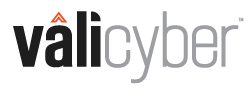How to update a ZeroLock Agent version using an image-based component in vCenter.
A prerequisite to this process is that the ESXi hosts must be connected to vCenter. If an update is to be carried out on multiple hosts, it must be in a vCenter Cluster. Additionally, Endpoints should be version 3.5.4, healthy, and connected to a ZeroLock Management Console (ZMC).
NOTE: Image-based upgrades require vCenter Server v8.
- Log in to the vSphere client, select Lifecycle Manager, and choose Import Updates from the ACTIONS dropdown menu.

- Browse to the location of the new ZeroLock Agent (ZA) version component zip file and click IMPORT.

- Once imported, the latest ZeroLock component will be visible under Image Depot | COMPONENTS.

- Return to INVENTORY | vSphere cluster (in this example ‘testcluster’) | Updates and click EDIT.

- In the Edit Image section, select Components then Show Details. Below Hide Details select ADD COMPONENTS.

- On the ADD COMPONENTS page, check the ZeroLock Runtime Security checkbox. Click the now active SELECT button.

- The new ZeroLock Runtime Security component is now listed. Click SAVE.

- Before upgrading, click RUN PRE-CHECK on the vSphere hosts.

- Once PRE-CHECK is completed without any errors, click START REMEDIATION.


- Remediation progress can be found under Recent Tasks or by clicking 'See more' under Remediating Hosts.

Remediating Host – See more:

- Once the remediation is successful, log in to the ZMC and check the status of the endpoints, which shows the upgrade to the latest agent version.


This completes the update of a ZeroLock Agent from version 3.5.4 to 3.5.6 using imaged-based ESXi hosts in vSphere Cluster.