ZeroLock® Management Console Installation Guide
How-to correctly install the ZeroLock® Management Console.
ZeroLock Management Console
ZeroLock Management Console (ZMC) is the backend component of the ZeroLock security suite. The ZMC performs command and control for ZeroLock Agent software that runs on protected endpoints.
The ZMC is comprised of several components, including ux-server, collector, and database. These components run in a containerized environment on various host operating systems.
The Installer:
- Prepares the host operating system (starting with a fresh install) to run the ZMC.
- Identifies the latest previous version of the ZMC.
- Backs it up (optional).
- Copies the database.
- Migrates the copied database to the latest schema.
Verify Minimum Environment Requirements
Before proceeding with the installation of the server, ensure that the environment is prepared correctly by verifying that the minimum physical requirements and proper network port configuration are in place.
Minimum System Requirements
ZeroLock Server Requirements
|
RAM |
16GB |
| Disk Space | 512GB (dependent on the number of endpoints and data retention duration) |
| CPU Cores | 6 or more recommended |
| Installation Requirements |
|
ZeroLock Endpoint Agent Requirements
|
OS |
Linux Kernel v3.5 or higher. Distribution agnostic. |
| Processor | x86-64, ARM-64 (coming soon) |
| Memory | 50MB |
| Disk Space | 100MB |
| Kernel Mods | No kernel modifications or modules required |
| VM/Container Support | ZeroLock runs on bare metal, virtual machines, and containers (including public/private/hybrid cloud instances) |
| Installation Methods |
|
| Pre-Installation Requirements |
RPM-based systems (Fedora and CentOS):
|
|
Debian-based systems (Ubuntu):
|
Port Configuration
Port requirements for ZeroLock Management Console (Server) and Agent communications. The local firewall must allow those ports/protocols inbound.
| Administrative access to ZeroLock Management Console (Server) | 7443 |
| ZeroLock Agent to ZeroLock server communications | 443 |
Docker Set Up
Download and install the latest Docker. Ensure the User that will be launching the ZMC containers is not root but is part of the docker group, allowing the User to launch docker without sudo access.
Note: Podman is not supported at this time.
ZeroLock Management Console Download
Vali Cyber® Support Teams will provide access to the current version of ZeroLock.
ZeroLock Containers Installation
The ZeroLock Management Console (ZMC) ships as a tgz (compressed tar) file, named zerolock-server-<version number>.tgz.
- Determine where the ZMC files will be installed. The ZMC should run as a regular (non-root) user. We recommend installing the ZMC in the distribution’s default user home directory (e.g., /home/ubuntu, /home/ec2-user, etc.), or else in the home directory of a user created specifically to run ZMC (e.g., /home/zerolock).
- Move the ZMC tgz file to the home directory.

- Extract the file.
tar xzf zerolock-server-<version number>.tgz
- Note the new subdirectory zerolock-server-<version number>.

- Change to the new directory.
cd zerolock-server-<version number>

- Run the installer.
bash install-zerolock-server.shCommand line options are outlined below.
| -h | --help | Displays help options. |
| -v | Produces more verbose output. It can be used multiple times -v -v -v or -vvv, to increase the level. | |
| -n | --no | Answer “no” to all installation questions and will produce a dry run. |
| -y | --yes | Answers “yes” to all questions and is useful for automation of the installation. |
| --previous | Explicitly specifies the previous installation of ZeroLock Management Console. By default, if not specified, the previous installation will be determined automatically. |
7. Enter y to the confirm continue with installation prompt.
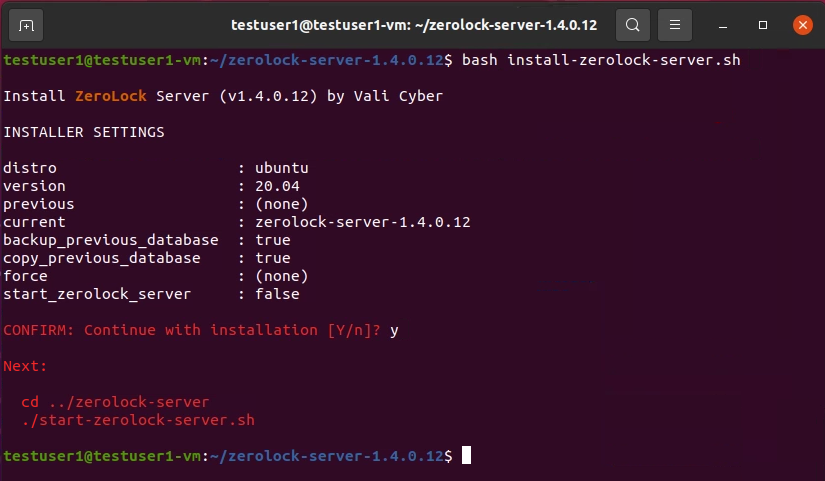
8. The newly installed ZMC is symlinked:
zerolock-server -> zerolock-server-<version number> to identify the latest installation’s subdirectory.
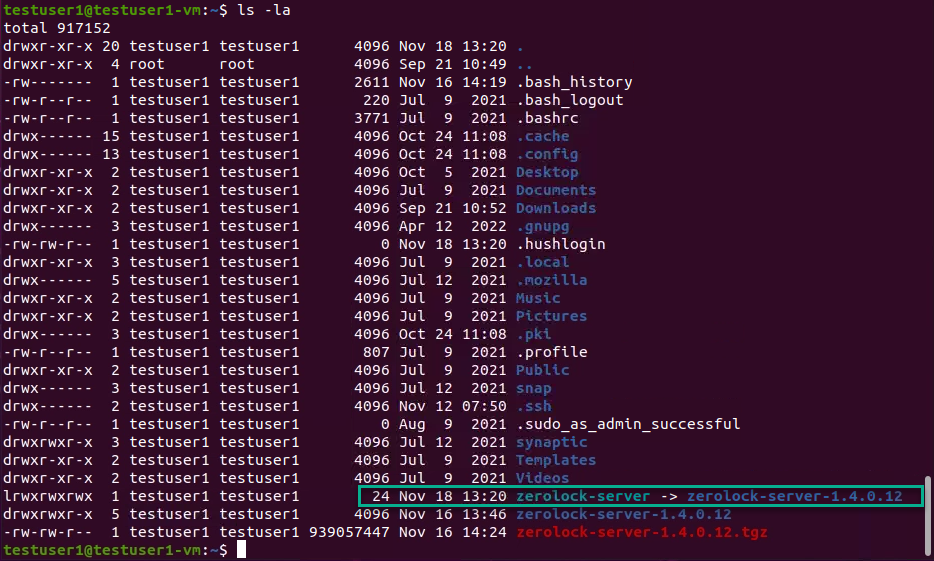
Final steps - startup system and verify connectivity
Refer to the Console Startup to start the ZeroLock Management Console
Refer to the Iptables configuration to limit access to the ZeroLock Management Console