ZeroLock® Management Console – The Dashboard
For ZeroLock Management Console versions before v4.2.x, please use this link.
The home screen of the ZeroLock Management Console (ZMC) is the Dashboard. Providing a wealth of information, the display is split into five (5) areas: Banner, List of Homepages, Status, Recent Alerts, and Activity Log.

BANNER

The ZeroLock banner is the starting point for managing the ZeroLock Management Console (ZMC) itself. On the upper right of the ZMC, you can access the current alert status, edit the contact information for the logged-in user, change the user's password, and set up Multifactor Authentication (MFA) for the user.

- Open Alerts - Selecting OPEN ALERTS takes you to the ALERTS section. The three (3) tabs to the right represent the counters for the severity types of alerts – High, Medium, and Low. Selecting any of these will also take you to the ALERTS section.
- User Profile - To the right of the counters is the Profile button. The initial on the button represents the logged-in user who, in this case, is the Default Tenant's 'superuser'. Selecting that button, a drop-down screen appears with the Username and Manage Account. The username is static, but Manage Account is interactive.

- Logout - This will log you out of the ZeroLock Management Console.
For more information on the ZMC Banner, please use the link - ZMC Banner.
List of Homepages
On the left side of the screen, there is a list that links to the corresponding homepage and, like the ZeroLock banner, is visible on the left side of the screen regardless of the section you are in. The section you are currently in will appear blue on this list.
White arrows indicate that there are subsections within a homepage. For example, selecting Manage Users opens a drop-down list showing the subsections Users, User Roles, and Tenants. Selecting one of these will take you to that subsection.
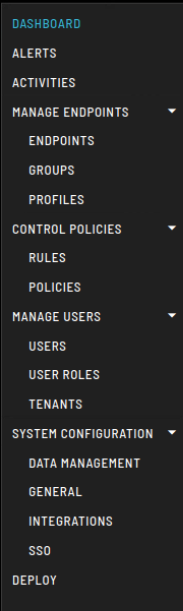
Each homepage has its Knowledge Base article(s), which may be found on the Vali Cyber support page.
STATUS

The Status section consists of twelve (12) tiles that provide a snapshot of the current state of each monitored section of the ZeroLock protected systems (Endpoints).
The tiles are divided as follows:
One (1) tile for the total number of alerts to date.
Four (4) tiles are dedicated to specific malicious activities that ZeroLock is protecting the endpoints from.
- Ransomware
- Cryptojacking
- Tampering
- Hash
Three (3) tiles representing the protection alerts generated for:
- Program Execution
- Network Access
- File Access
Four (4) tiles depicting the following information:
- The total number of alerts generated by each endpoint.
- A visual of the connection status of the endpoints.
- SSH MFA logins for both successful and failed attempts.
- The number of alerts generated each day over the last 7 days.
ALERTS

An alert is generated when ZeroLock detects system behavior that meets criteria set forth by previously configured Control Policies and Rules.
Recent Alerts provides information for up to 100 alerts. The most recent alerts are visible, with the ability to scroll down to see any previous alerts.
Column Headings:
- ID - The number of the alert. Starts with one (1).
- Time - Date and Time of the alert event. Format: dd-mm-yy hh:mm:ss
- Status - Options for cyberthreats: Blocked, Released, Remediated, and Suspended. For SSH MFA, only Success is shown. The number of Failed Attempts may be found on the SSH MFA tile on the Dashboard.
- Severity - The Severity level is defined in the Configuration Profile for a particular endpoint. The levels are Low, Medium, and High. The default Endpoint profile settings are:
- Low for SSH MFA connections.
- Medium severity for attempts at Tampering (Canary Files, File Access, Network Access, malware), Cryptojacking, and HASH rules.
- High-severity alerts are generated by ransomware. Assigning alert severity levels is ultimately the user's responsibility.
Note: For more information on setting alert severity, refer to the Applying Policy to an Endpoint Profile link.
- Status - Detected, Killed, Remediated, Success, Suspended.
- Detected – ZeroLock detects system behavior that meets criteria set forth by previously configured Control Policies and Rules.
- Killed - All associated processes are stopped.
- Remediated - The threat processes have been stopped, corruption removed, and all impacted files restored.
- Success - of SSH-MFA login attempts.
- Suspended – The process that triggered the alert is stopped, but no further action is taken. The Administrator is also notified, if so configured.
- Type – Refers to the type of detection that generated the alert.

- Hash - Ruleset to block actions that meet a specific criterion.
- Cryptojacking - Ruleset for what criteria and actions are taken when cryptojacking is detected on the Endpoint system.
- File Access – Ruleset on processes is attempting to perform prohibited actions on system files.
- Network Access – Ruleset on what processes can/cannot access the network.
- Program Execution – Ruleset on what processes or commands can or cannot execute specific programs on an Endpoint.
- Ransomware – Ruleset for what criteria and actions are taken when malware is detected on the Endpoint.
- SSH MFA – Ruleset providing granular control of remote access.
- Tampering – Ruleset for what action is taken when processes are detected that meet the criteria of the rules.
- Endpoint ID - By number.
- Hostname – By name.
- Endpoint IP – The IP number of the endpoint.
- INFO – If malware, the number of files infected. If SSH-MFA, User ID, and IP address. If a Lockdown rule is violated, the name of the violated rule.
- Malware - E:1 – 45 files affected
- SSH-MFA - User: testuser1 IP:10.0.0.1
- Lockdown Rule - MITRE T1041 Block wget
- ACTIONS – This refers to actions that may be taken for that alert. When the alert appears, depending on the Response Type settings in the endpoint’s Configuration Profile, there will either be one or two (2) buttons visible in this column.
If the Response Type setting is Alert Only, you will see two (2) buttons: Kill and Release.
ALERT DETAILS
Clicking anywhere on a row takes you to the ALERTS page for that specific alert incident, where much more detailed information may be found. For example, clicking on the ID 41 row brings you to the screen below.

For additional information, please use this link: Alerts Homepage.
Activity Log

The Activity Log tracks every User’s activity. The TIME column contains the Date and Time of the activity. Format is dd-mm-yy hh:mm:ss.
Under the INFO column is a brief description of the activity performed. Examples of the activity tracked include both successful and failed login attempts, connecting to endpoints, SSH sessions, disconnecting from endpoints, resetting passwords, and editing configuration profiles etc.
For more information, please see the Vali Cyber support page.