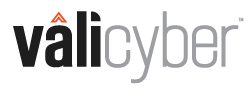How to update the default Recommended Rules ruleset to ensure hardening of endpoint security.
The Vali Cyber “Recommended Rules” ruleset covers many known exploits as outlined in the rule's description.
This default ruleset is automatically added to the database when the ZeroLock Management Console (ZMC) is first installed. The ruleset is protected and may not be changed, but may be copied, allowing you to create and modify a ruleset based on your organization’s particular requirements.
Order Matters
The Recommended Ruleset is of the Ordered Rule Type, meaning that lockdown rules (File Access, Network Access, and Program Execution rules) are evaluated top-to-bottom, with the rules on top resolving actions before moving on to the rules that follow.
Like a firewall, if an action matches a lockdown rule at the top of the list, it will take the actions specified for that rule and stop evaluating any rules below it. If it does not match, it will pass to the next rule in line until it matches. If no rules match, then the action is allowed.
Rules are written in the default ruleset, so they do not overlap in any way that is consequential to their order, so the default order is sufficient.
Updating Default Ruleset
The rules in the Default Ruleset are versioned, so determining if a rule in your ruleset is outdated is simply a matter of looking at the rule’s details and comparing versions.
If a rule in your ruleset is out-of-date, you may download the latest ruleset JSON file from the support site to the folder you chose when you initially installed ZeroLock. Once imported, the newer rule automatically replaces the older rule.
- Download the latest rule set from the Vali Cyber support site for your server release. Server versions will identify compatible ruleset downloads. For example, if running server 4.1.3, the ruleset JSON will appear like 1.4.0.x.
- Navigate to the Control Policies | Rules page | Actions drop-down and select Upload New Rules.

- Open the JSON ruleset file you downloaded from the Vali Cyber Support site. The new ruleset will be uploaded to the ZMC, and the rules will be updated.

- You can identify any revised rule by the version number on the Policy Rule details page.

- Review the release notes to know which rules have been updated or added, then check that those rules reflect the changes per Step 4. For entire ruleset additions, from the TYPE menu, select Ordered Ruleset.

- The last on the list is the most recent Ordered Ruleset.

For more information, please visit the Vali Cyber Support page.