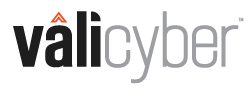Overview of ZeroLock Self-Protecting Agent Container
Introduction
The Zerolock Self-Protecting Agent Container (SPAC) image forms the base to create a secure and hardened application container that includes self-protection features. The SPAC image is built on top of the Iron Bank Red Hat base image to ensure robust security as well as supporting the Docker, Kubernetes, and OpenShift environments.
Zerolock Agent (ZA) software is the heart of a Linux container protection solution that guards against ransomware, cryptojacking, and data loss. This software solution runs as a separate process, onboarding as a side process, which autonomously handles events non-interactively in the background.
Basic Configuration
Prerequisites
In order to use the container, you must have the following:
- A license which is available from ValiCyber Support.
- A Linux host OS running on kernel version 3.5 or later.
Environment Variables (-e)
|
Parameter |
Value |
Description |
|
ZEROLOCK_CONTAINER_LICENSE_KEY |
string |
The license key for the ZeroLock Self-Protecting Container Software |
Container Capabilities
ZeroLock Self-Protecting Agent Container Software requires the sys_ptrace and net_admin capabilities for monitoring application processes and performing network-related operations. E.g.: Use --privileged or --cap-add=SYS_PTRACE and --cap-add=NET_ADMIN with the Docker CLI to ensure that it has the required permissions.
Container User
ZeroLock Self-Protecting Agent Container software must be run as the root user.
Configuration Parameters
|
Configuration Parameter |
Default Value |
Description |
Notes |
|
SSHMultifactorEnabled |
true |
Whether to enable multi-factor authentication for SSH connections |
Check the zerolock log for SSH alert |
|
baldurLogSize |
524288000 |
Max allowed log size for the zerolock, stored at /opt/zerolock/zerolock-baldur/log/zerolock_log |
Log rotation is available in Zerolock logging and it divides logs into five equal-size files. |
|
blockRuleAutoQuarantine |
false |
Whether to isolate the container/host from the network if a blocked rule threat is detected |
|
|
blockRuleModeOps |
alert, kill |
Actions to be taken when a blocked rule threat is found |
Check the zerolock log for threat alert |
|
cacheLocation |
/opt/zerolock/zerolock-baldur/backup/ |
Cache location that stores backup of the files to remediate file system from threat |
|
|
cacheSize |
1048576000 |
Max allowed cache size, stored at cache location |
|
|
cjd_enabled |
true |
Whether to enable cryptojacking detection |
|
|
cjd_interval |
2000 |
Time interval in milliseconds to evaluate cryptojacking threats |
|
|
cryptojackingAutoQuarantine |
false |
Whether to isolate the container/host from the network if a cryptojacking threat is detected |
|
|
cryptojackingModeOps |
alert, doNothing |
Actions to be taken when a cryptojacking threat is found |
Check the zerolock log for threat alert |
|
detectRansomware |
true |
Whether to enable ransomware detection |
|
|
detectTampering |
true |
Whether to enable tampering detection |
|
|
enableProgramFilter |
true |
Only allow executables to run that exist at container startup |
|
|
isQuarantined |
false |
Current status if container/host is isolated from the network |
|
|
network_interval |
60000 |
Time interval in milliseconds to evaluate network processes |
|
|
ransomwareAutoQuarantine |
false |
Whether to isolate the container/host from the network if a ransomware threat is detected |
|
|
ransomwareModeOps |
alert, doNothing |
Actions to be taken when a ransomware threat is found |
Check the zerolock log for threat alert |
|
scanningEnabled |
true |
Whether to enable scanning for the new processes |
|
|
tamperingAutoQuarantine |
false |
Whether to isolate the container/host from the network if a tampering threat is detected |
|
|
tamperingModeOps |
alert, kill |
Actions to be taken when a tampering threat is found |
|
Configuring ZeroLock Agent: Modifying Parameters to Meet Your Security Needs
The zerolock-query set command is used to configure the behavior of the ZeroLock Agent described above. To change the configuration of ZeroLock Agent at runtime, you will need to execute the zerolock-query command from within the ZeroLock container as the root user. This can typically be done by using the docker exec command to execute the zerolock-query command inside the container.
Use the following commands to manually change the action on the threat process:
zerolock-query set tamperingModeOps alert,kill
zerolock-query set blockRuleModeOps alert,suspend
zerolock-query set ransomwareModeOps alert,remediate
|
Action |
Description |
|
kill |
Kills the threat process tree immediately, terminating the process and any child processes. |
|
suspend |
Suspends the process tree but does not terminate the process. This action can be useful for further analysis or investigation. |
|
remediate |
Kills the threat process tree and restores the file system changes made by the process. |
To view the current configuration parameters for ZeroLock, you can use the zerolock-query get command. For example, you can run the following command to view the current configuration for ransomware detection:
zerolock-query get ransomwareModeOps
Manual Threat Response in ZeroLock: Using zerolock-query to Respond to Detected Threats
You will need to execute the zerolock_query detect_threats command from within the ZeroLock container as the root user. This can typically be done by using the docker exec command to execute the zerolock-query command inside the container.
Use the following command to kill, suspend, or remediate threats collectively:
zerolock-query detect_threats [-undo|-kill|-stop]
To view the available commands and options for the zerolock-query command, you can use the -h option. For example, you can run the following command to view the help information:
zerolock-query -h
It is important to note that modifying the configuration parameters of ZeroLock should be done with care, as incorrect or inappropriate changes can potentially compromise the security of the system. It is recommended you consult the ZeroLock documentation and seek expert advice before making any changes to the default configuration.